アセットライブラリへの送信¶
はじめに¶
This tutorial aims to serve as a guide on how you can submit your own assets to the Godot Asset Library and share them with the Godot community.
AssetLibライブラリの使用 ドキュメントで述べたように、AssetLibにアセットを送信できるようにするには、登録済みのアカウントが必要で、ログインする必要があります。
提出ガイドライン¶
アセットを送信する前に、すべての要件を満たしていることを確認し、推奨事項に従うことも検討してください。
必要条件¶
一般的に、アセットライブラリに送信するほとんどのアセットは受け入れられます。ただし、アセットが承認されるためには、アセットが承認されるために満たす必要がある要件がいくつかあります。
アセットは**機能する**必要があります。指定したGodotバージョンでアセットが実行されない、または機能しない場合、拒否されます。
The asset must have a proper .gitignore file. It's important to keep redundant data out of the repository. Here's a template.
サブモジュール がないか、サブモジュールは必須ではありません。 GitHubでは、ダウンロードしたZIPファイルにサブモジュールが含まれていないため、アセットにサブモジュールのコンテンツが必要な場合、アセットは機能しません。
The license needs to be correct. The license listed on the asset library must match the license in the repository. The repo MUST have a license file, called either "LICENSE" or "LICENSE.md". This file must contain the license text itself and a copyright statement that includes the year(s) and copyright holder.
アセットの名前と説明に適切な 英語 を使用してください。これには、正しい大文字の使用、および説明内の完全な文の使用が含まれます。他の言語を含めることも可能ですが、少なくとも英語版は必要です。
The icon link must be a direct link. For icons hosted on GitHub, the link must start with "raw.githubusercontent.com", not "github.com".
推奨事項¶
これらはアセットの承認に必須ではありませんが、これらの推奨事項に従えば、すべてのユーザーにとってアセットライブラリをより良い場所にすることができます。
すべてのスクリプト **警告**を修正または抑制します。警告システムはコードの問題を特定するのに役立ちますが、アセットを使用している人はそれらを見る必要はありません。
コードを公式のスタイルガイドに準拠させます。一貫したスタイルを持つことは、他の人があなたのコードを読むのを助け、他の人があなたのアセットに貢献したい場合にも役立ちます。GDScriptスタイルガイド または C#スタイルガイド を参照してください。
If you have screenshots in your repo, place them in their own subfolder and add an empty .gdignore file in the same folder (note: gd, not git). This prevents Godot from importing your screenshots. On Windows, open a command prompt in the project folder and run
type nul > .gdignoreto create a file whose name starts with a period.アセットが他のファイルを操作するためのライブラリである場合、 サンプルファイル をアセットに含めることを検討してください。
Consider adding a .gitattributes file to your repo. This file allows giving extra instructions to Git, such as specifying line endings and listing files not required for your asset to function with the
export-ignoredirective. This directive removes such files from the resulting ZIP file, preventing them from being downloaded by the asset library users. These are common examples of .gitattributes:# Normalize line endings for all files that Git considers text files. * text=auto eol=lf
# Normalize line endings for all files that Git considers text files. * text=auto eol=lf # Only include the addons folder when downloading from the Asset Library. /** export-ignore /addons !export-ignore /addons/** !export-ignore
If you are submitting a plugin, add a copy of your license and readme to the plugin folder itself. This is the folder that users are guaranteed to keep with their project, so a copy ensures they always have those files handy (and helps them fulfill your licensing terms).
The icon should be a square, its aspect ratio should be 1:1. It should also ideally have a minimum resolution of 64x64 pixels.
While the asset library allows more than just GitHub, consider hosting your asset's source code on GitHub. Other services may not work reliably, and a lack of familiarity can be a barrier to contributors.
提出する¶
ログインすると、AssetLibの ”Submit Assets" ページに移動できます。このページは次のようになります:
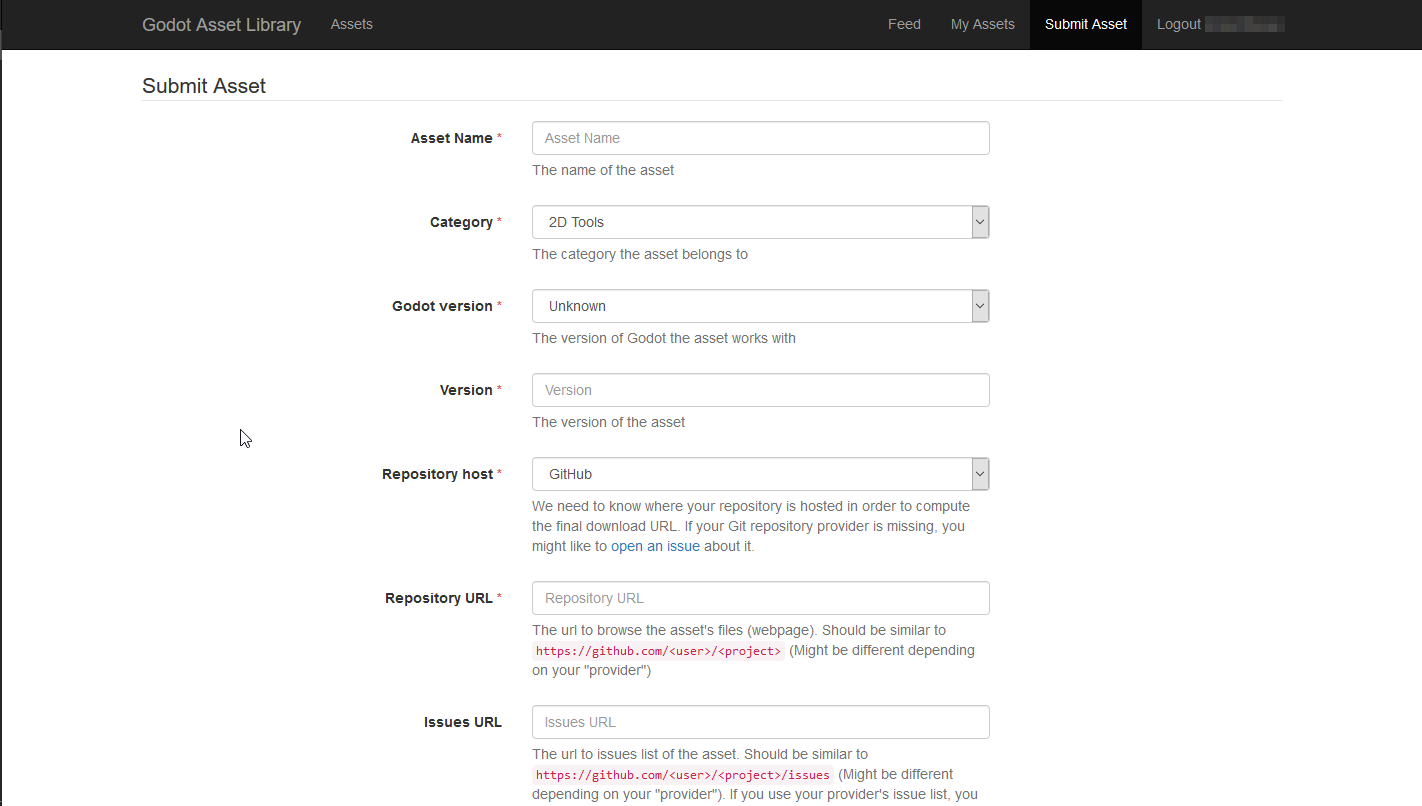
これは項目が多いように見えるかもしれませんが(下にスクロールするほど多くあります)、各フィールドは、何を記入するべきかという観点から説明がされています。ですが、このチュートリアルでも提出フォームに必要なものを検討しましょう。
- Asset Name:
アセットの名前。アセットが何であるかを説明する一意のタイトルにする必要があります。
- Category:
アセットが属するカテゴリー。検索結果に表示されます。このカテゴリーは、Addons(アドオン) と Projects(プロジェクト) に分かれています。エディタでは、プロジェクトマネージャーからAssetLibを表示するときにのみ、プロジェクトタイプ(テンプレート、デモ、プロジェクト)のアセットが表示されますが、アドオンタイプのアセットはプロジェクト内からのみ表示されます。
- Godot version:
アセットが機能するエンジンのバージョン。現在、単一のアセットエントリに複数のエンジンバージョンのダウンロードを含めることはできないため、サポートする各Godotバージョンのエントリを使用して、アセットを複数回再送信する必要があります。これは、Godot 2.xやGodot 3.xなどのエンジンのメジャーバージョンを扱う場合に特に重要です。
- Version:
アセットのバージョン番号。好きなバージョン管理スキームを自由に選択して使用できますが、アセットのバージョン管理スキームを明確で一貫性のあるものにしたい場合は、SemVer などを調べてください。アセットのダウンロードURLが変更または更新されるたびに増加する内部バージョン番号もあります。
- Repository host:
AssetLibにアップロードされたアセットは、AssetLib上で直接ホストされません。代わりに、GitHub、GitLab、BitbucketなどのサードパーティのGitプロバイダーでホストされているリポジトリを指します。ここで、アセットが使用するプロバイダーを選択するため、サイトは最終的なダウンロードリンクを計算できます。
- Repository URL:
アセットのファイル/ウェブページへのURL。これは、選択したプロバイダーによって異なりますが、https://github.com/<user>/<project> に似ているはずです。
- Issues URL:
アセットの問題(Issue)トラッカーへのURL。繰り返しますが、これはリポジトリホストごとに異なりますが、https://github.com/<user>/<project>/issues に似ている可能性があります。 プロバイダーの問題トラッカーを使用し、同じリポジトリの一部である場合は、このフィールドを空のままにしておくことができます。
- Download Commit:
The commit of the asset. For example, b1d3172f89b86e52465a74f63a74ac84c491d3e1. The site computes the actual download URL from this.
- Icon URL:
アセットのアイコンへのURL(AssetLibの検索結果およびアセットのページでサムネイルとして使用されます)。PNGまたはJPG形式の画像である必要があります。
- License:
アセットを配布するライセンス。リストには、GPL(v2およびv3)、MIT、BSD、Boost Software Licenseなど、さまざまな無料のオープンソースソフトウェアライセンスが含まれています。リストされている各ライセンスの詳細な説明については、OpenSource.org にアクセスしてください。
- Description:
最後に、説明フィールドを、アセットのテキストによる概要、その機能と動作、変更ログなどに使用できます。将来的には、Markdownを使用した書式設定がサポートされますが、現在のところ、唯一のオプションはプレーンテキストです。
アセットページの下部に表示される最大3つのビデオプレビューや画像プレビューを含めることもできます。プレビュー送信ボックスのそれぞれで ”Enable” チェックボックスを使用して、有効にします。
- Type:
画像または動画のいずれか。
- Image/YouTube URL:
YouTubeでホストされている画像または動画へのリンク。
- Thumbnail URL:
プレビューのサムネイルとして使用される画像へのURL。このオプションは最終的に削除され、代わりにサムネイルが自動的に計算されます。
Once you are done, press "Submit". Your asset will be entered into the review queue. You can check all assets currently pending a review here . The approval process is manual and may take up to a few days for your asset to be accepted (or rejected), so please be patient!
注釈
You may have some luck accelerating the approval process by messaging the moderators and AssetLib reviewers on the Godot Contributors Chat, or the official Discord server.
You will be informed when your asset is reviewed. If it was rejected, you will be told why that may have been, and you will be able to submit it again with the appropriate changes.